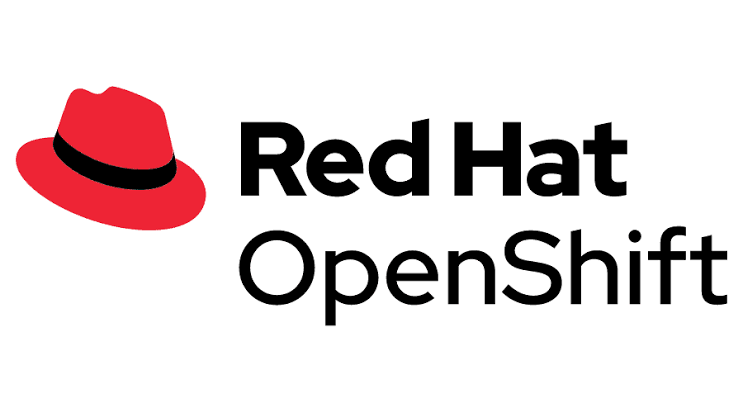Step by Step OpenShift Installation and Configuration Tutorial (CRC + ROSA + OKD)”
“OpenShift Local CRC Installation, ROSA on AWS Setup aur Cluster Configuration Guide”
“OpenShift Install & Configure | Projects, Operators, Routes, Quotas Explained”
“How to Install & Configure OpenShift Cluster | Complete Setup Guide”
“OpenShift CRC, ROSA aur OKD Installation Explained Step by Step”
“OpenShift Installation with Projects, RBAC, Routes & Quotas | Full Guide”
Prerequisites
Hardware virtualization ON (BIOS/UEFI).
RAM ~10.5 GB free (16 GB recommended), CPU 4+ cores, ~35–45 GB disk free.
2) Download aur Pull-Secret
CRC binary download karein + pull-secret Red Hat account se.
3) Install & First Start
# 1) Initial setup (hypervisor drivers, etc.)
crc setup
# 2) Cluster start with pull secret file
crc start -p ~/Downloads/pull-secret.txt
Start hone ke baad console URL aur default users (developer/kubeadmin) milte hain. Password dobara dekhna ho to:
crc console –credentials
oc CLI path set karne ke liye:
eval $(crc oc-env)
CLI login:
oc login -u developer https://api.crc.testing:6443
# or admin:
# oc login -u kubeadmin -p <printed-password> https://api.crc.testing:6443
(Commands officially documented: crc console –credentials, crc oc-env.)
4) Pehla project & sample app
# naya project
oc new-project demo
# sample app (Git repo se)
oc new-app –name hello \
https://github.com/IBM-Cloud/openshift-node-app
# service ko public route par expose karein
oc expose svc/hello
oc get route
oc new-app app + build config + service create karta hai; oc expose service ko Route ke through bahar lata hai.
5) Common CRC tweaks
Resources badhana (RAM/CPU) helpful hota hai agar pods Pending aa rahe hon.
—
B) Cloud par Managed: ROSA (OpenShift on AWS) — Quick Path
Kis ke liye? Production-grade managed OpenShift chahiye without managing control plane.
1) Prerequisites
AWS account + IAM permissions, AWS CLI & ROSA CLI installed.
2) ROSA login & roles
# Login to Red Hat
rosa login
# Create required account/STS roles (auto mode simple hai)
rosa create account-roles –mode auto –yes
3) Cluster create (HCP ya Classic)
# Create a cluster (example: HCP)
rosa create cluster –cluster-name vinay-rosa –mode auto –yes
# Status dekhna
rosa list clusters
rosa describe cluster -c vinay-rosa
4) Admin user & OC login
rosa create admin -c vinay-rosa
# Output me mile credentials -> oc login …
(ROSA quickstart flows show these exact steps.)
> Ab oc get nodes, oc get co se health verify kijiye, phir Section D ke config steps follow karein.
—
C) Self-Managed (OKD/OCP) High-Level Overview
Agar aap apne VMs/bare-metal ya cloud VMs par khud OpenShift chalana chahte hain to 2 popular tareeqe:
1. Assisted Installer (web-based): Cluster define kijiye, discovery ISO boot karein, hosts approve, install complete.
2. IPI/UPI Installer: AWS/GCP/Azure/VMware par infra create + cluster bring-up. (OKD “Getting Started” aur OCP installer docs se reference)
> Production clusters me masters/workers sizing aapke workload par depend karta hai; etcd ko fast disks chahiye (low write latency important).
—
D) Post-Install Configuration (Sab paths par common)
1) Namespaces/Projects
oc new-project team-a
2) RBAC (roles dena)
# project admin dena
oc adm policy add-role-to-user admin alice -n team-a
# cluster-wide view dena (example)
oc adm policy add-cluster-role-to-user view bob
(Official RBAC guidance and oc adm policy examples.)
3) Quotas & Limits (resource control)
ResourceQuota + LimitRange lagayein taaki CPU/RAM fair use ho:
# team-a-quota.yaml
apiVersion: v1
kind: ResourceQuota
metadata: { name: team-a-quota }
spec:
hard:
pods: “30”
requests.cpu: “4”
requests.memory: 8Gi
limits.cpu: “8”
limits.memory: 16Gi
oc apply -n team-a -f team-a-quota.yaml
Concepts & latest guidance: Kubernetes/OKD docs.
4) Routes (public URL)
# service ko expose karke route banaiye
oc expose svc/hello
oc get route
(Route configuration docs for OCP 4.x)
5) Operators (databases, monitoring, etc.)
OperatorHub se Operator install karein (Web Console → Operators). Best-practice: dedicated namespace/selective permissions. (General OCP guidance; Operator catalog aapke cluster version par vary karta hai.)
6) Storage
Default StorageClass select/verify karein, PVC-based apps ke liye dynamic provisioning ensure karein (cloud CSI/VMware CSI/rook-ceph etc.—cluster environment specific).
7) TLS & Ingress
Route type choose karein: edge/passthrough/re-encrypt, aur custom cert add karein agar required ho (Console → Networking → Routes).
—
E) Quick Health & Troubleshooting
CRC not starting / pods Pending? RAM/CPU badhaiye; crc delete && crc setup && crc start se clean start try karein.
CLI not found? eval $(crc oc-env) run karke cached oc ko PATH me add karein.
Login details bhool gaye? crc console –credentials.
Route not opening? oc get route se host dekhein, DNS/host entry check karein; route concepts ref.
—
Cheat-Sheet (copy-paste ready)
# — CRC quickstart —
crc setup
crc start -p ~/pull-secret.txt
eval $(crc oc-env)
crc console –credentials
oc login -u developer https://api.crc.testing:6443
oc new-project demo
oc new-app –name hello https://github.com/IBM-Cloud/openshift-node-app
oc expose svc/hello
oc get route
# — ROSA quickstart —
rosa login
rosa create account-roles –mode auto –yes
rosa create cluster –cluster-name my-rosa –mode auto –yes
rosa create admin -c my-rosa
# (use printed oc login)